Huawei B593 4G LTE CPE Router is manufactured by Huawei modem and router, which also supports the 4G network .
LTE CPE B593 Router full named HUAWEI B593s-82, is the first LTE TDD wireless broadband router of the world, supports LTE TDD/FDD 800/1800/2300/2600MHz, up to 100Mmbs download speed and access to up to 32 WIFI devices that become an ideal home entertainment and information exchange hub, spupports multi-devices simultaneous high speed access, perfect for SOHO‘s and small businesses with its connectivity options of the world, supports LTE TDD/FDD 800/1800/2300/2600MHz, up to 100Mmbs download speed and access to up to 32 WIFI devices that become an ideal home entertainment and information exchange hub, spupports multi-devices simultaneous high speed access, perfect for SOHO‘s and small businesses with its connectivity options.
Supported frequencies are:
- 2G: EDGE/GPRS/GSM 850/900/1800/1900 MHz
- 3G HSUPA / HSDPA / UMTS / DC-HSPA+ 900/2100 MHz
- 4G: LTE 800/900/1800/2100/2600 MHz
Features
| PORTS |
|
| WI-FI | Wifi(802.11 b / g / n) |
| ADDITIONAL ANTENNA LOCATION | yes |
| TRANSMISSION SPEED 4G (MAX) |
|
| TRANSMISSION SPEED 3G (MAX) |
|
| SIZE | 190 mm x 35 mm x 176 mm |
| WEIGHT | 500g |
COMPATIBILITY
| Manufacturer does not specify the functionality.Requires a software update.
Not tested or manufacturer does not report performance. Stated by the manufacturer to work. |
Windows 2000 | Windows XP | Windows Vista |
| Mac OS 10.5 | Mac OS 10.6 | Mac OS 10.7 | |
| Windows 7 | Linux |
Photo:
| 1. POWER Indicator | 2. WLAN LED | 3. WPS indicator | 4. TEL indicator | 5. MODE indicator |
| 6. SIGNAL indicator | 7 SIM card slot | 8. POWER button | 9. USB Port | 10 Power supply position |
| 11. USB-Port | 12. Telephone port | 13. LAN port | 14 LAN indicator lights | 15. WPS button |
| 16. RESET button | 17. WLAN mode | |||
- Insert the SIM card into the SIM card slot.
- Connect the power cord to the modem and the wall socket.
- Turn on your computer and any other devices modem LAN and USB ports.
- Turn on your modem POWER button.
CONNECTING THE PC TO THE MODEM WLAN CONNECTION
- Turn on your modem POWER button.
- Make an indicator that the WLAN is enabled. To activate the WLAN feature on and off by holding the WLAN button for more than 3 seconds.
- Select your network from the list of wireless networks, the SSID name is the same as the name of your modem and press connect. Enter the network security key.
- Note: The SSID and network security key can be found on the label on the back of the modem.
- You can review and change the WLAN security settings for the network-management page under General Settings> WLAN Settings > Security .
- If the PIN code request is active, log network management page ( http://192.168.1.1 ) and enter the correct PIN code in the field provided.
Light Indicators:
| light | Mode light | Description |
| MODE | Blue | This light is a constant blue, when the modem is connected to the 4G network, but no data is transferred. The indicator light flashes blue when data is being transferred. |
| MODE | Green | This indicator light is constantly green when the modem is connected to a 3G network, but no data is transferred. The indicator light flashes green when data is being transferred. |
| MODE | Orange | This light is constantly orange when the modem is connected to a 2G network, but no data is transferred. The indicator light flashes orange when data is being transferred. |
| MODE | White | This light will flash white when the modem to connect to the wireless network. |
| MODE | Red | This light is constantly red when the modem can not connect to a wireless network or modem is not a wireless network. |
| MODE | Mulberry | This light is on when the SIM card is not recognized, or PIN has not been or PIN authentication fails. |
| WLAN | On | WLAN function is enabled. |
| LAN1-LAN4 | On | This light is on when the computer or other device is connected to the LAN port. |
| SIGNAL | On | More bars are lit, the stronger the wireless signal. |
Network Management Page
You can land the management page to check and change the Internet and security settings.
Network Management Page Opening
- Make sure that your flash drive and a computer or device the connection is established correctly.
- Start a web browser and enter the address http://192.168.1.1
- If the PIN code request is active, asking the network management side of it. The default PIN is 0000.
Huawei B593 settings
On this page to learn how to Huawei B593 modem network management page, check your Internet settings and change the network settings.
Network Management Page Opening
| 1 Make sure that the modem and the computer, and the connection is established correctly. |
| 2 Start a web browser and enter the address http://192.168.1.1 |
| 3 Enter the password in the appropriate field. Password, you can find the label on the back of the modem. |


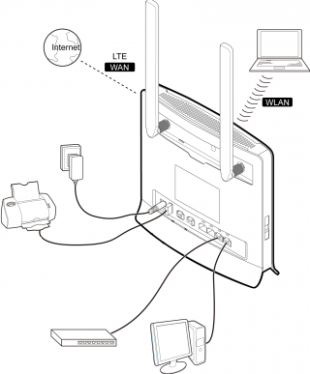

hi there
i want to active external antinna for huawei cpe b593
can u help me
hamboka@gmail.com
you could buy the external antenna of HUAWEI CPE B593 from here: http://www.4gltemall.com/huawei-b593-4g-lte-antenna.html
you can order it from http://www.4gltemall.com
actually, there is no software to activate the external antenna for B593, you just need plug the external antenna to the two ports, it would work normally.
Do I have to connect to both of the networks (2,4 and 5)? Tom
hoe to connect pc through lan ???
there is no port for Ethernet to input data, the Ethernet ports are for the WiFi signal transferred data transmission
I don’t have the configuration for external antenna; I read it’s because I don’t have the right software even though it says I have the latest. Where can I get the software upgrade to activate the external antennas?
hello Ben,
actually, there is no software to activate the external antenna for B593, you just need plug the external antenna to the two ports, it would work normally.
I personally Believe posting, “HUAWEI B593 4G LTE CPE Industrial Wireless Router Specs, Features and Settings | 4G LTE Mobile Broadband” Custom Window Treatments was correctly written!
I personallycouldn’t agree together with u even more! Finally looks like I personallylocated a blog website well worth checking out. Thanks, Ralf
Can we connect External Hard Disk/USB Flash Drive via USB-Port for sharing, as we can share printer through USB-Port?
Hello Sameer,
The USB port in HUAWEI B593 is just for USB Memory flash, users connected to B593 could share the files in the USB. b593 also support printer.
Are the external antenna ports to increase wifi range or are they for lte reception?
the external antenna is to increase LTE reception, not for extend the WiFi range. thank you.
they are for LTE reception.
hi i need to block all the sits and give permition only to the gmail can you please send me the settings please and i need to block all download as well .please help me for this
thank you
you need to set the gmail website to white page, all the other website would be filtered.
Hi, want to create private cloud using a WD My Book Live Hard Drive. Does the B593 accommodate this ?
Hello,
there is a USB slot in HUAWEI B593 for host sharing. You could try to use this function
Hello,
there is a USB slot in HUAWEI B593 for host sharing. You could try to use this function
HUAWEI B593 could do this, there is a USB interface in B593 for host sharing.
i forgot my password can i reset it?
yes, you can, there is reset button on the device, you can follow the user manual to reset the B593 and then the password would be set as default.
the external antenna of the won’t work,,eventhough they say that it automatically detects the external antenna upon connecting it.the truth is, it doesn’t switch automatically. so what is the point in buying exteRnal antenna?
Choose a reliable shop to buy the antenna
i connect my usb to the usb port , but i could not find the network in mac. i am using mac 10.8.5. i tried to use GO and connect to server. i insert b593 as the server, but reply There was a problem connecting to the server “B593”. i also tried the IP address http://192.168.100.1 also returned errors. i also made sure i am on the same network and configured the USB user
can you help
hi 4G LTE Mobile Broadband
can you help me please with my b593u-12 it can’t connect to 4G network
A problem has occurred in the communication between your router and the network.
Code: 0X00060026 – NETWORK_FAILURE
Details:This ESM cause is used by the network to indicate that the requested service was rejected due to an error situation in the network.
This error description can also be saved as a text file. That would enable you to send it to the customer supporter via email.
Connection failed with error code 0x00060026
what is this error? can you please help me
thank you
hi i have huawai b2000,i installed FMC in to my windows 7 laptop.but the software does not detect my router what should i do anyone help me please.
Sorry
I mean Dynamic DNS
HI,i want to update my b593 there is a software update from my mobile company,but in the pdf file they say i should connect an ethernet cable that came with the router to install the update,but my laptop does not have an ethernet port,can i update it wirelessly?thanks in advance.
Hello,
As we know, you’d better to update via the Ethernet cable.
Can we use this router for other broadband services as a normal wifi router like Spectranet..if yes how??
yes, it’s a 4G WiFi router
Hello, Is it possible to restrict streaming on this router?
hi there,..
i’m using b593 4g lte cpe,..the problem i’m having is i cannot access to the internet even my signal is full bar,..packets in wlan can send and received,..and it says in the network that im connected but i cannot access the internet..why is that?…
I suppose you didn’t configure the settings for network connection.
Hi,
I know this was asked a few times. I connected my WD External Drive for host sharing but it doesn’t seem to read the drive. I tried different brands and different hard drives but to no avail. Is there a setting for the usb port to be activated or something? Thank you.
i’m not quite sure whether B593 is compatible with WD external Drive.
Can you please help me regarding MAC Address filtering and IP Filtering for Huawei 4G B593?
I already whitelist all my friends in their MAC Address but the things is, i tried to connect my other laptop which is not included in the MAC Whitelist and yet i can still connect to the internet.
How to Filter MAC Address without any other device can connect to my router? PLEASE HELP
It’s better to provide a screen shot of your setting.
After setting, it’s better to re-start the router.
it is better if you could provide your sample setup?
wew!!!!
Hello, my router mode is constant blue, “when the modem is connected to the 4G network, but no data is transferred” This happens every few minutes, It disconnects all devices from the router but the router is still on and we can see it but cant connect, we then have to close the router and turn it back on for it to work again with the internet and for the blue mode light to blink the way its suppose to be. Any idea why this happens and what we can do? In other words, the internet has to be restarted every 1-10 minutes… which is umm impossible to use… Our internet shouldnt have any problems, I called my provider and they said everythin seems perfect and that if it continues all i can do is take it in for technical inspectiion which i prefer to not do…
how much this huawei b593 cost?
You could check the price and other details here:
http://www.4gltemall.com/huawei-b593-4g-lte-cpe-industrial-wireless-router.html
and where can buy the modem tnx..
Hello,
We recommend you buy the Huawei B593 from here:
http://www.4gltemall.com/huawei-b593-4g-lte-cpe-industrial-wireless-router.html
avialability of this sir here in the philippines?
availability of this sir here in the philippines?